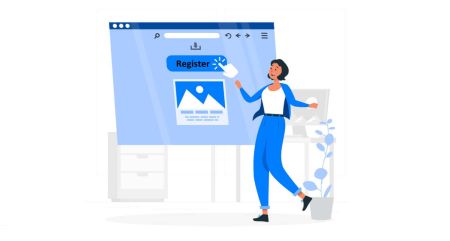How to Register and Login Account on Exnova
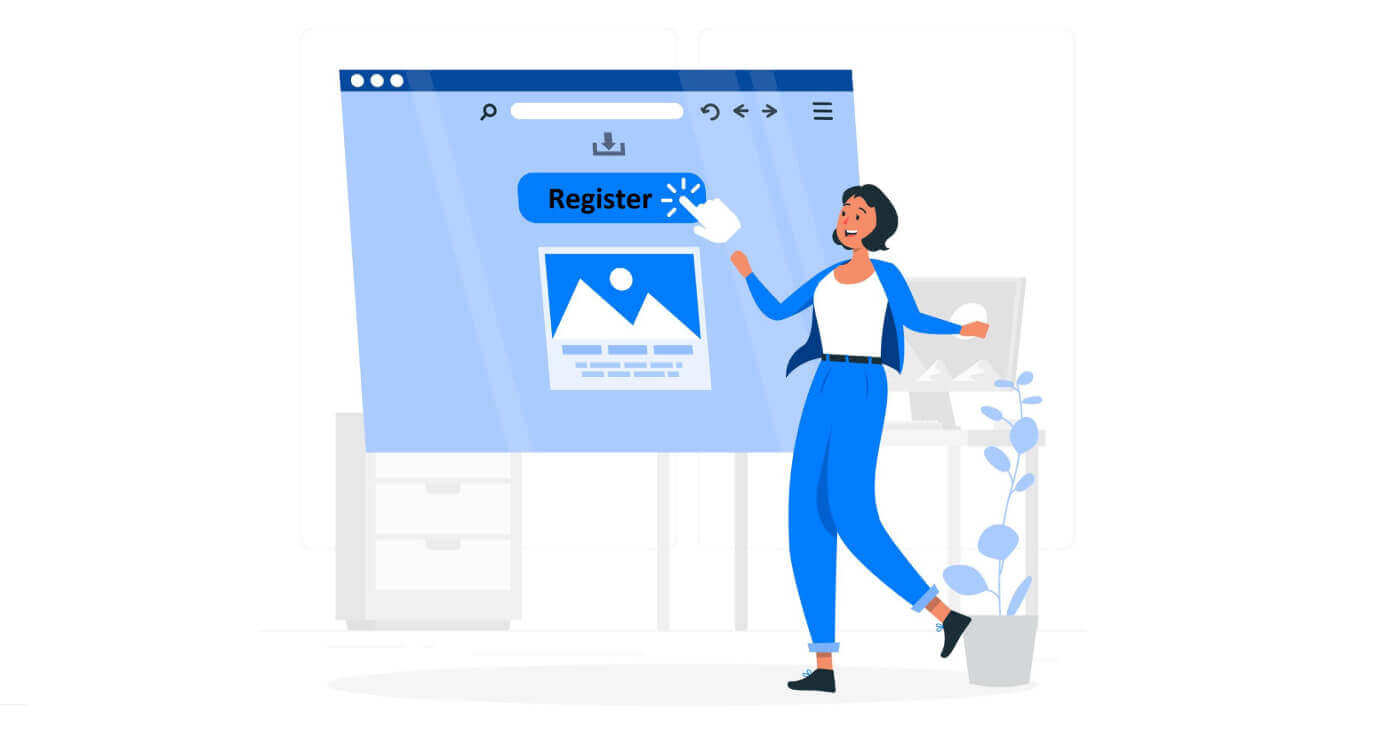
Account Registration Process on Exnova
Registering for a Trading Account via Email on Exnova
1. Access the Exnova website and click on the [Create an Account] button in the upper right corner page.
2. To sign-up you need to fill in the required personal information accurately:
- Choose your country of permanent residence.
- Enter a valid email address.
- Create a secure password.
- Read and agree to the Privacy Policy of Exnova.
- Click "Create an Account".
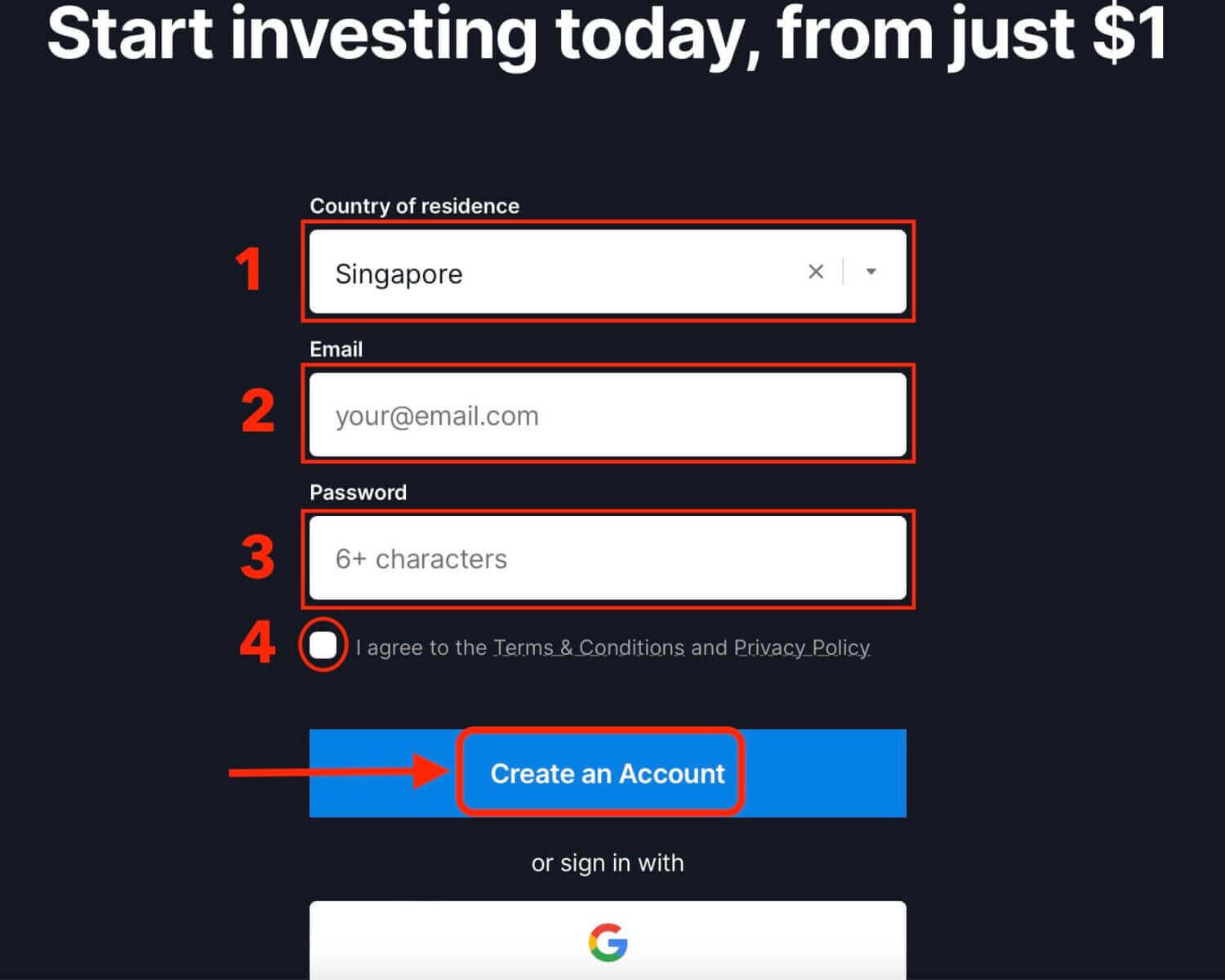
Congratulation! You have registered successfully. You have $10,000 in your Demo Account. A demo account is a tool for you to get familiar with the platform, practice your trading skills on different assets and try out new mechanics on a real-time chart without risks.
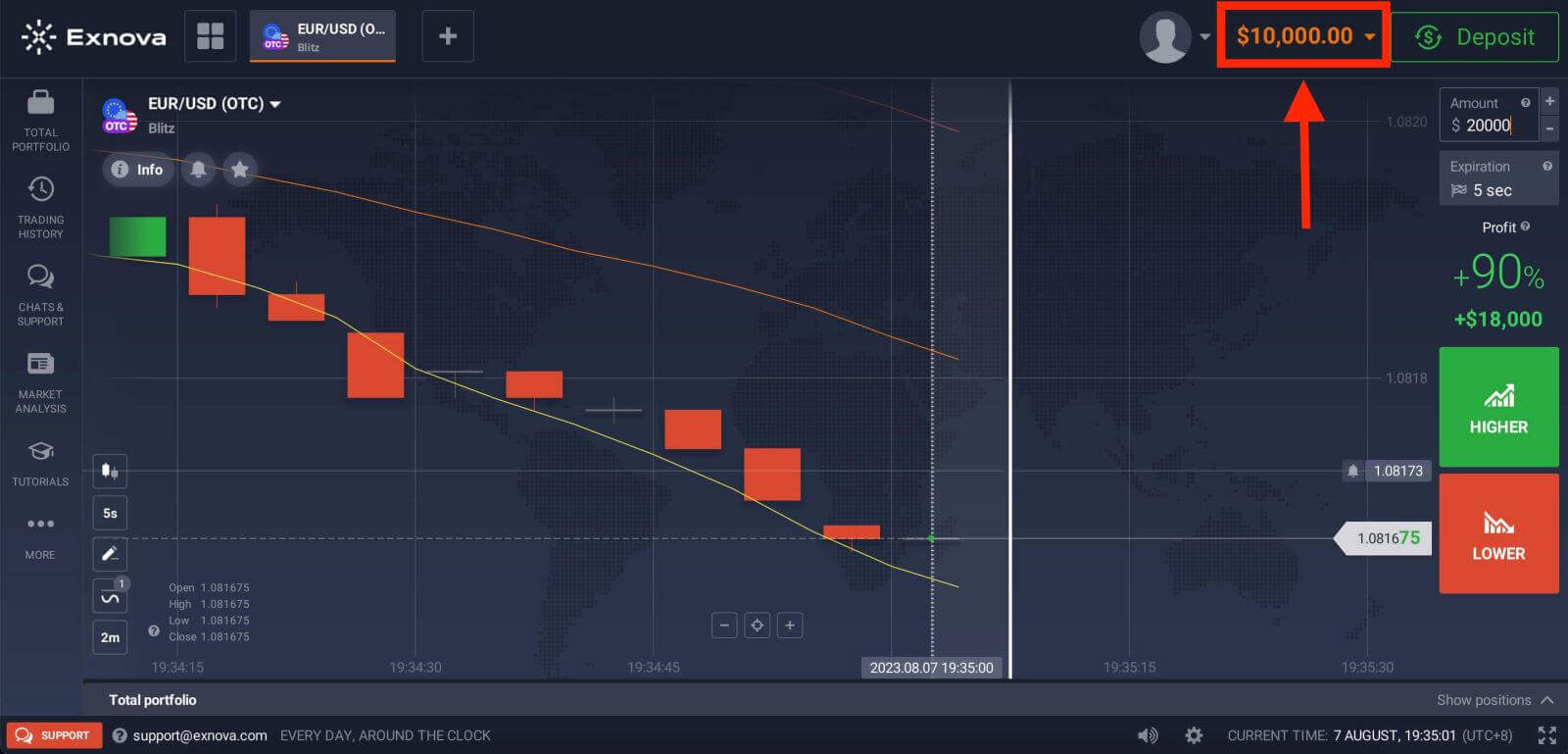
You can also trade on a Real account after depositing by clicking "Deposit" in the upper right corner page. Exnova typically offers various funding options, including credit/debit cards, e-payments, and crypto (The minimum deposit is 10 USD).
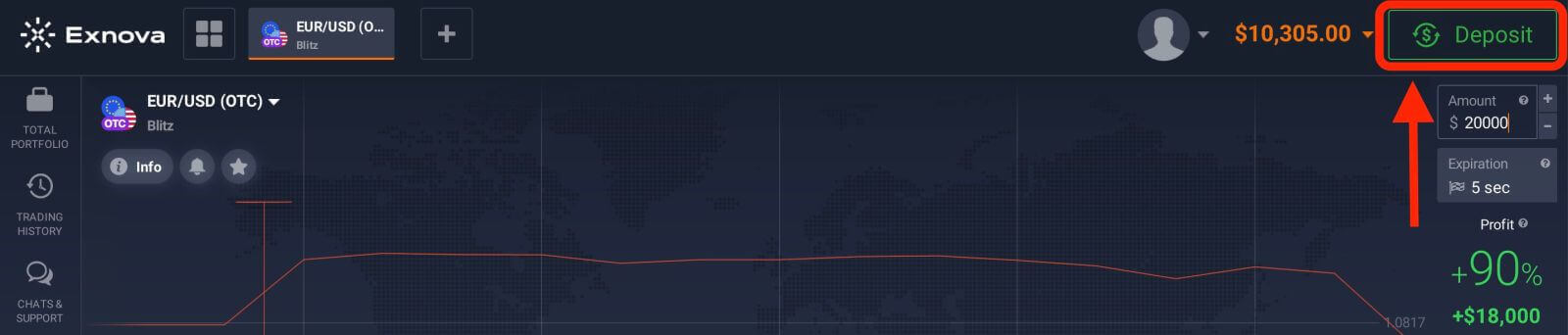
Refer to this article to know more about Deposit: How to Deposit on Exnova
Finally, access your email, Exnova will send you a confirmation mail. Click the link in that mail to activate your account. So, you will finish registering and activating your account.
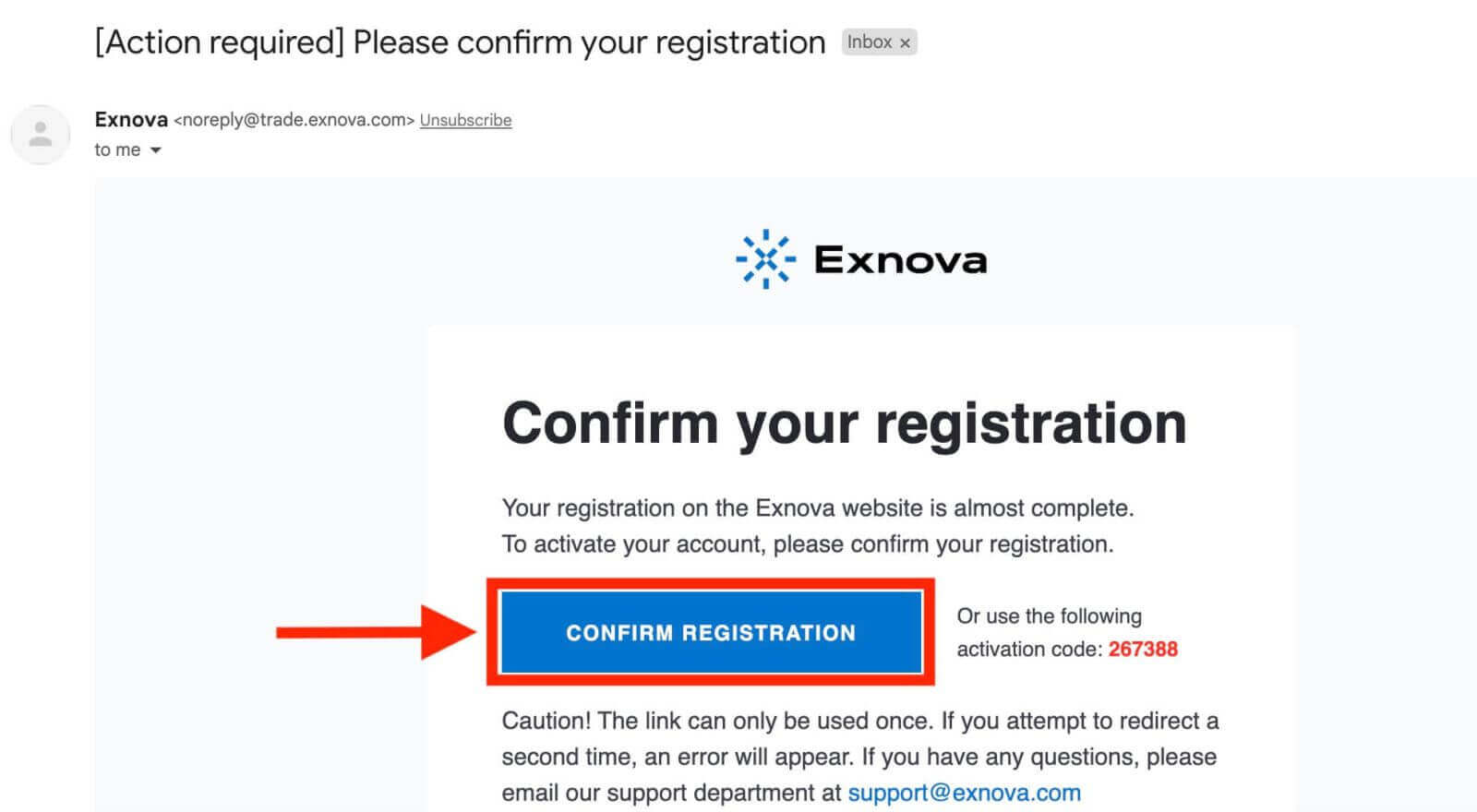
Registering for a Trading Account via Google on Exnova
Also, you have the option to open an Exnova account using Google which is a quick and easy way to create your trading account and start trading.1. To register, you need to authorize your Google account by clicking on the corresponding button in the registration form.
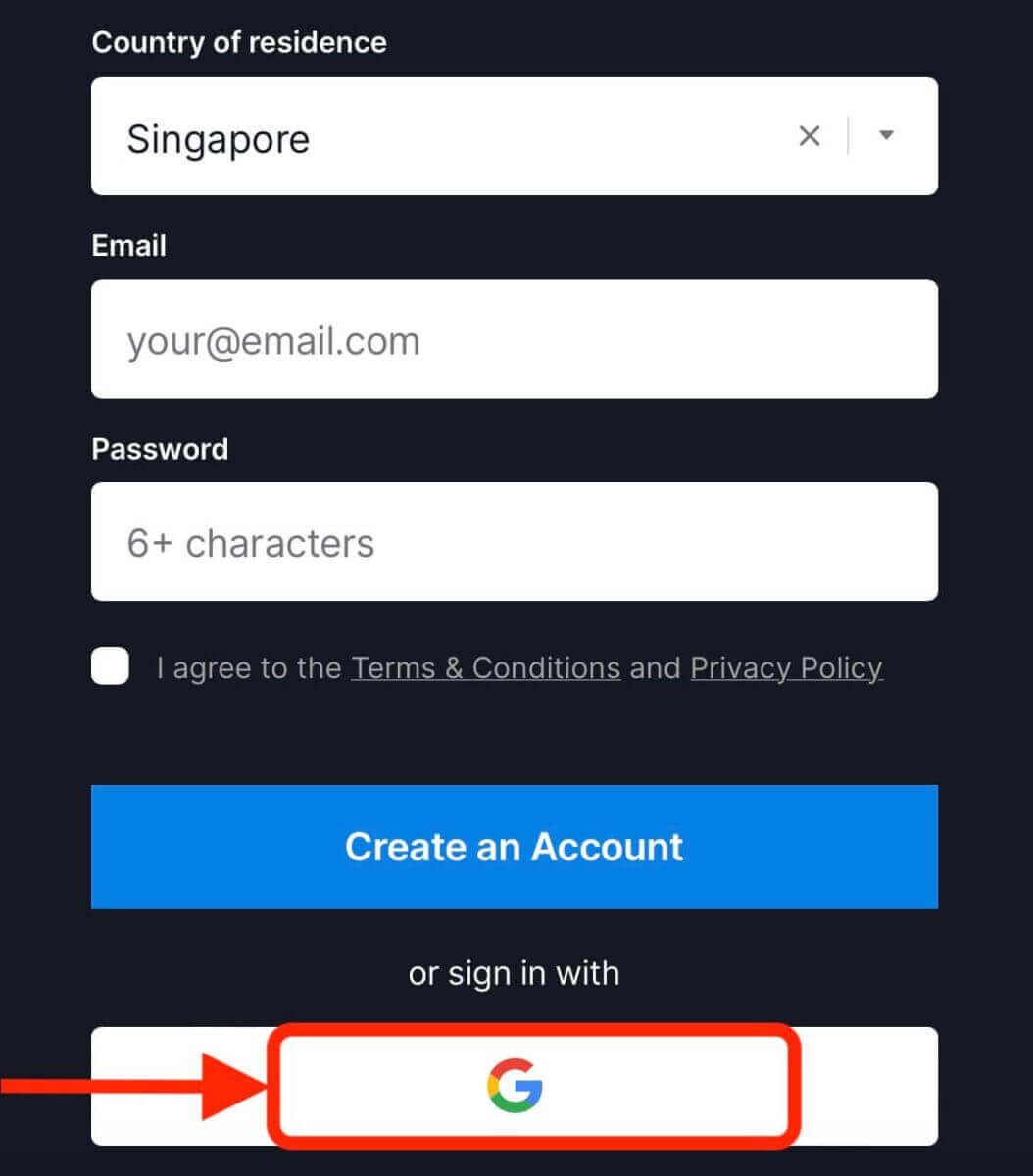
2. You will be redirected to a Google sign-in page where you can enter your Google account credentials.
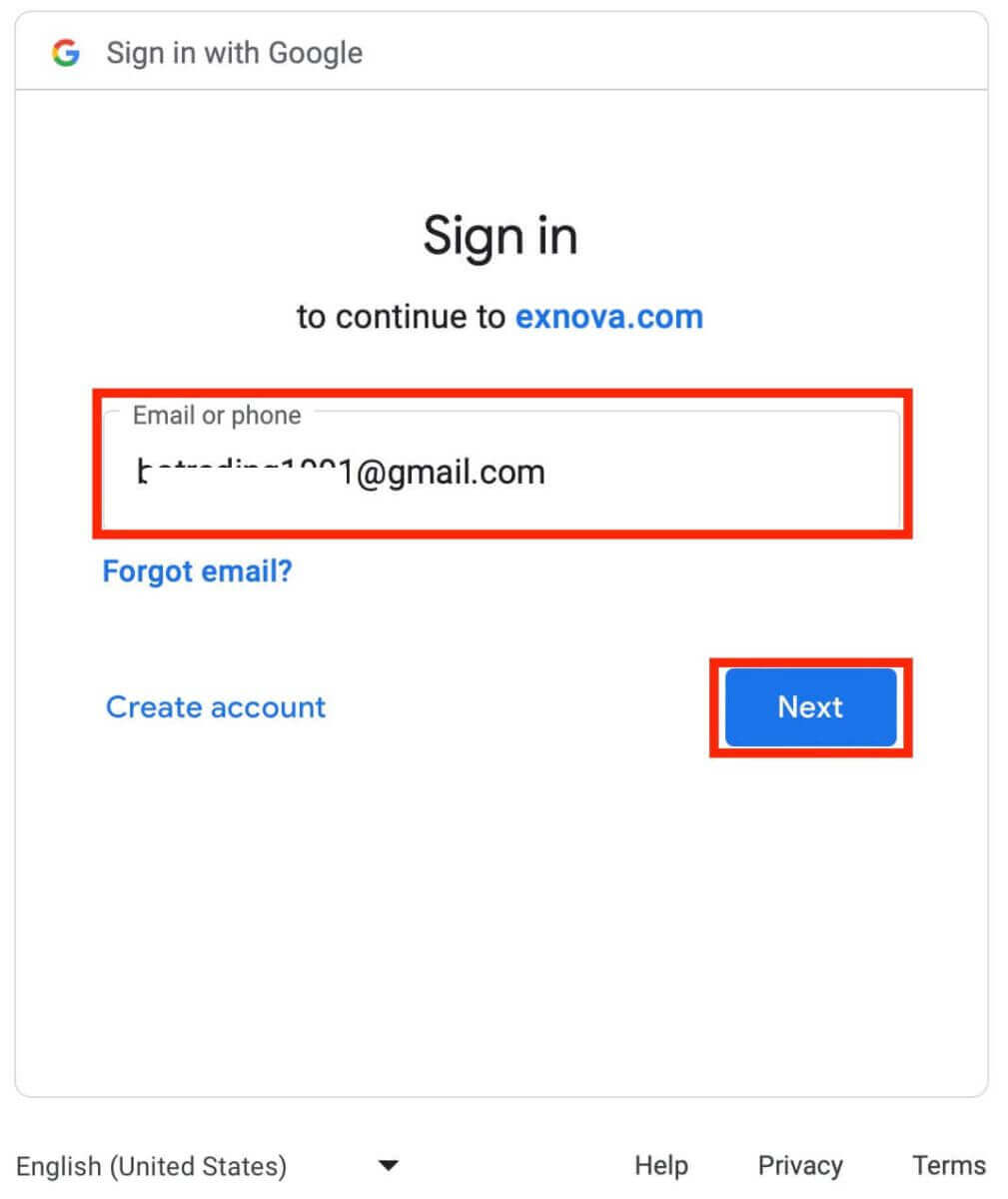
3. Then enter the password for your Google account and click “Next”.
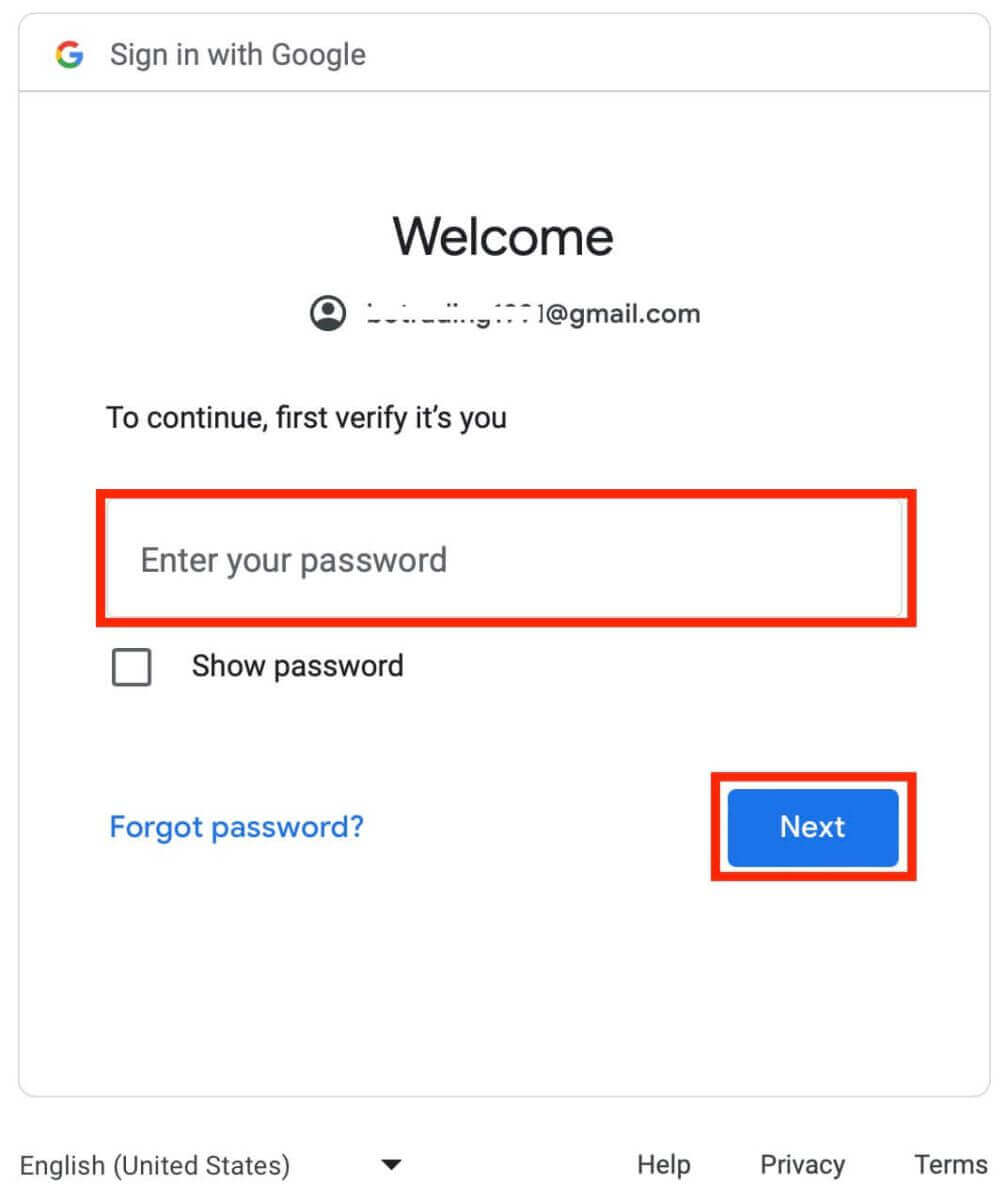
Congratulations! You have successfully registered on Exnova with a Google account. You will then be taken to your Exnova dashboard where you can complete your profile, verify your identity, deposit funds and start trading.
You can now enjoy the benefits of trading on one of the most advanced and user-friendly platforms in the market.
Trading Account Registration Through the Exnova Android App
If you are looking for a convenient and user-friendly way to trade on your mobile phone, you may want to try the Exnova Android app. We will show you how to download, install and register an account on the Exnova app in a few simple steps, which is one of the most convenient ways to trade on the go.Step 1: Download the app.
To download the Exnova Android app, you can go to the Google Play Store and search for "Exnova – Mobile Trading App" or click here.
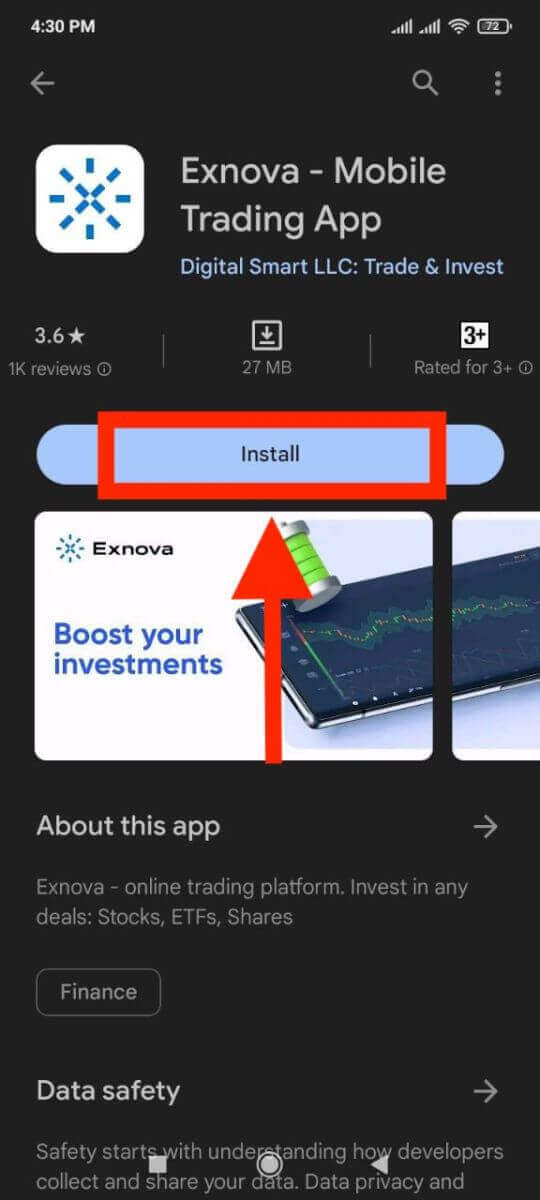
Step 2: Register an account on the Exnova app.
Once you have downloaded and installed the app, open it and you will see a registration form.
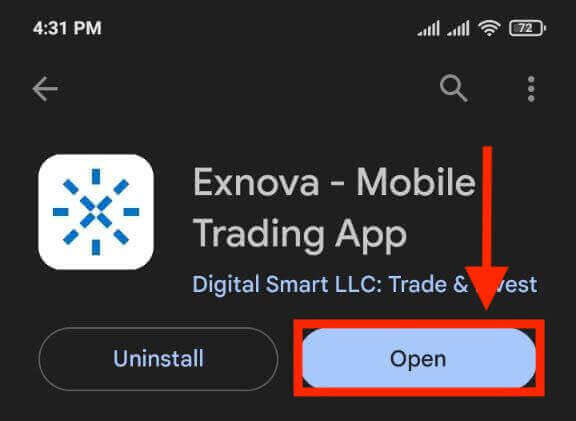
Fill in the registration form with your personal details:
- Enter a valid email address.
- Create a strong password.
- Select your country of permanent residence.
- Agree to the terms and conditions of the platform and click the "REGISTRATION" button.
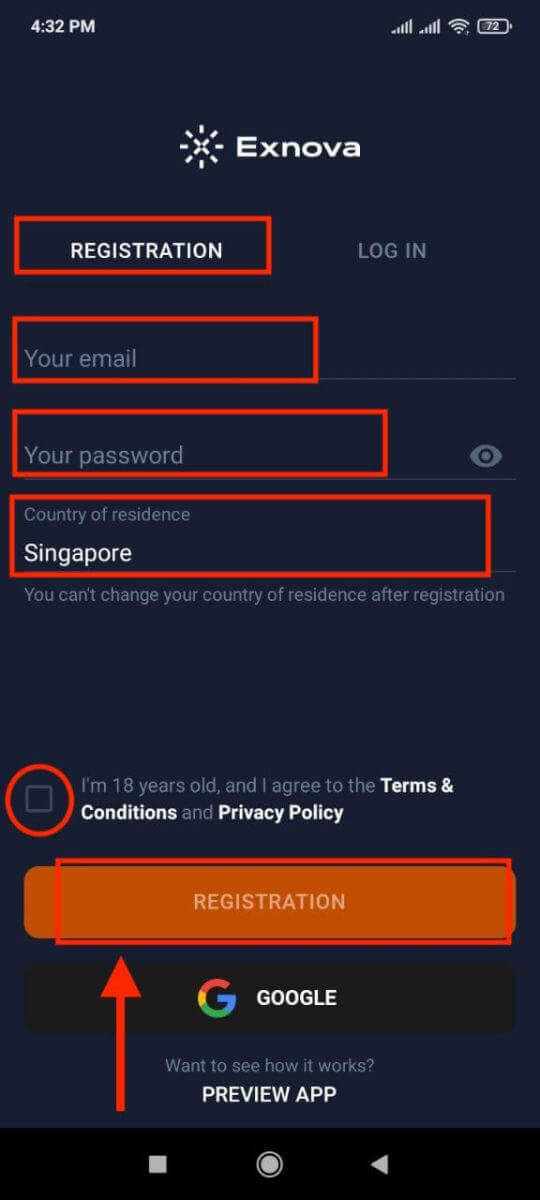
Congratulations, you have successfully created your Exnova account. You have $10,000 in your Demo Account. You can choose from hundreds of assets to trade, analyze price charts, use various indicators and tools, set up alerts and notifications, make deposits and withdrawals, contact customer support and more. You can switch between a free demo account and a real account by tapping on the balance icon at the top right corner.
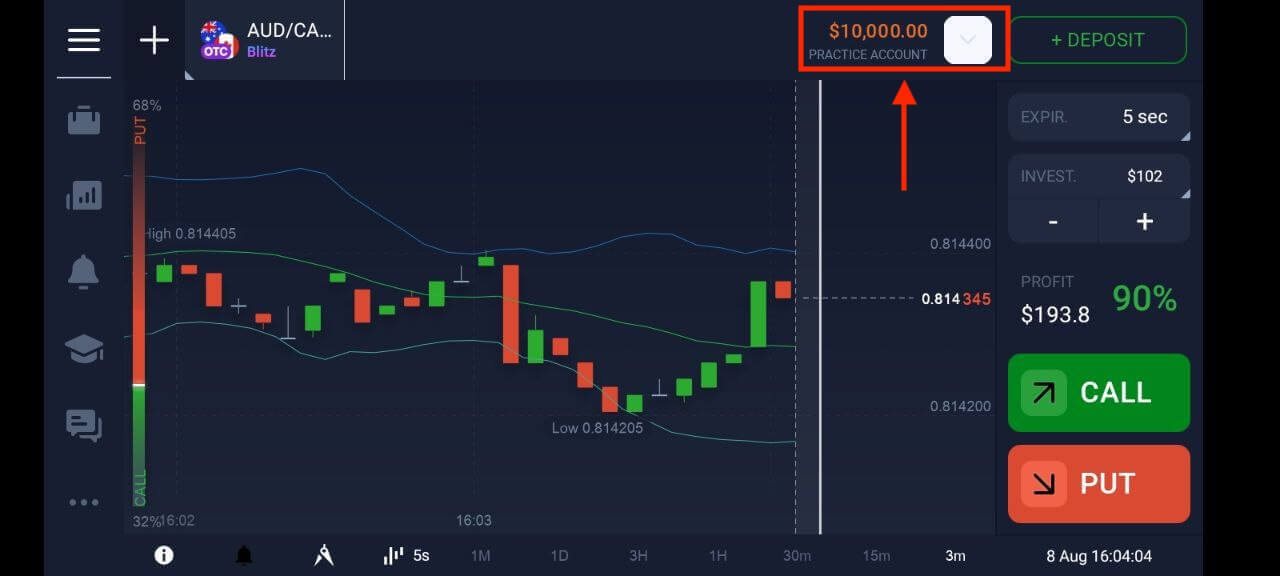
Registering for an Exnova Trading Account via the Mobile Web Version
We will show you how to register an Exnova account on the mobile web, which is compatible with any device and browser.Step 1: Open up your browser on your mobile device. After that, visit the Exnova website.
Step 2: On the homepage, you will see a "Sign up" button at the top. Click on it to open a registration form.
You will need to select your country and enter your email address, create a password and agree to the terms and conditions of Exnova. You can also sign up with your Google account if you prefer.
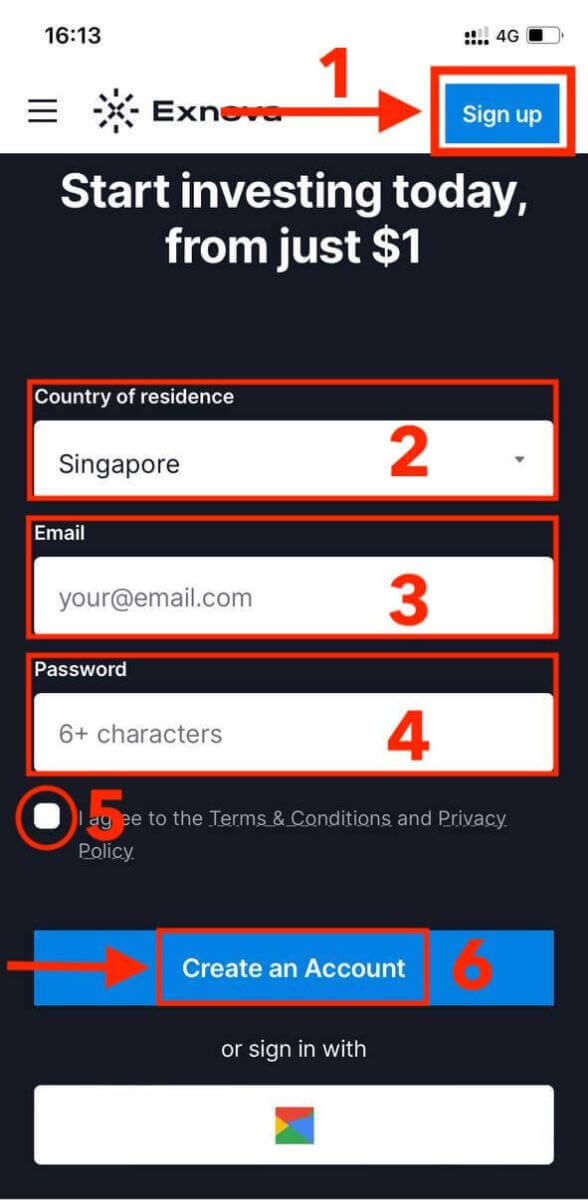
Congratulations! You have successfully registered an Exnova account on the mobile web version. You can now explore the platform and start trading.
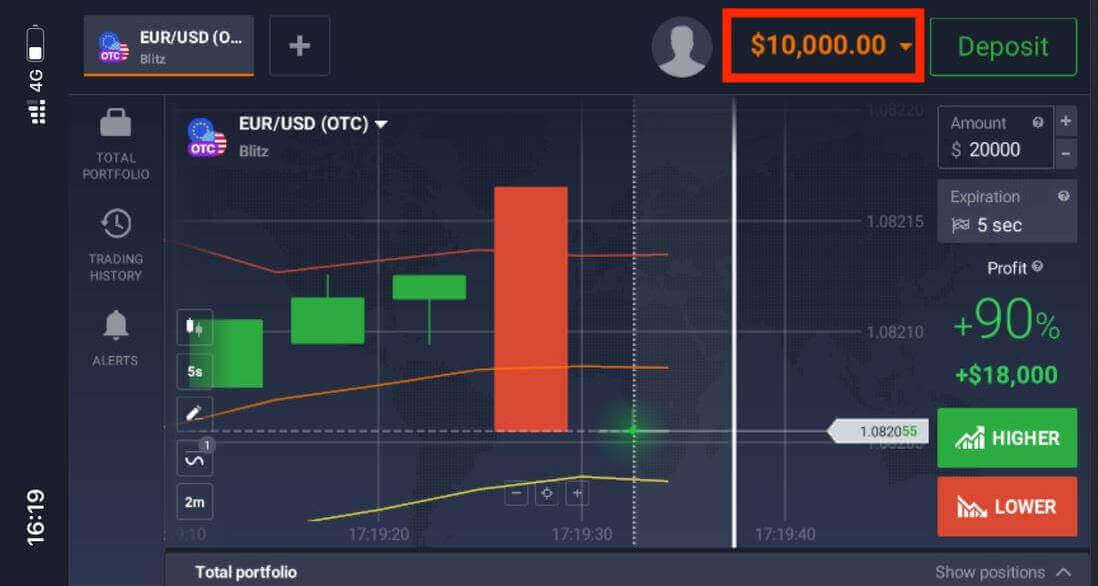
The mobile web version of the trading platform is exactly the same as the regular web version of it. Consequently, there won’t be any problems with trading and transferring funds.
Frequently Asked Questions (FAQ)
How much money can I make on the practice account?
You cannot profit from the trades you make on a practice account. On a practice account, you receive virtual funds and make virtual trades. It is designed for training purposes only. To trade with real money, you need to deposit funds into a real account.
How do I switch between a practice account and a real account?
To switch between accounts, click on your balance in the upper right corner. Make sure that you are in the trading room. The panel that opens displays your accounts: your real account and your practice account. Click on the account to make it active. Now you can use it to trade.
How do I top up my practice account?
You can always top up your practice account for free if your balance drops below $10,000. You must first select this account.
How can I secure my account?
To secure your account, use two-step authentication. Each time you log in to the platform, the system will prompt you to enter a special code sent to your email address. You can activate this in Settings.How to Login to Exnova
How to Login Exnova account
Step 1: Navigating to the Exnova Login Page
Visit the Exnova website and select the "Log in" button located at the top right corner of the page.

Step 2: Providing User Credentials
Upon reaching the login page, you will be prompted to enter your user credentials. These credentials typically include your email address and password. Ensure that you accurately input this information to prevent any login issues.

Step 3: Navigating the Dashboard
Exnova will then validate your information and grant access to your account’s dashboard. This is the central hub where you can access various features, services, and settings. Familiarize yourself with the dashboard layout to make the most of your Exnova experience. Click "Trade Now" to start trading.

You have $10,000 in Demo Account, you can also trade on a real account after depositing.
Refer to this article to know more about Deposit: How to Deposit in Exnova

How to Login to Exnova using Google
You can also log in to the website using your personal Google account by clicking on the Google button.1. Click the "Log in with Google" button. This action redirects you to a Google authentication page, where your Google Account credentials will be requested.

2. Enter your phone number or email address and click “Next”. Then enter the password for your Google account and click “Next”.

After that, you will be taken to your personal Exnova account.
Accessing Exnova Mobile Web Version
Exnova acknowledges the prevalence of mobile devices and has refined its web version to provide a seamless on-the-go experience. This guide elucidates the effortless steps for logging into Exnova using the mobile web version, guaranteeing convenient access to the platform’s features and functionalities at any time and from any location.1. Begin by launching your preferred web browser and navigating to the Exnova website. On the Exnova homepage, locate "Login".

2. Enter your email and password and then tap on the “Log in” button. You can also use your Google account to log in. Exnova will validate your information and grant you access to your account’s dashboard.

Upon successful login, you will be directed to the mobile-friendly dashboard. This intuitive interface allows you to access various features and services with ease. Familiarize yourself with the layout to navigate effortlessly. Tap the "person" icon and "Trade Now" to start trading.

Here you are! Now you are able to trade from the mobile web version of the platform. The mobile web version of the trading platform is exactly the same as the regular web version of it. Consequently, there won’t be any problems with trading and transferring funds. You have $10,000 in Demo Account to trade on the platform.

How to Login Exnova Android app
The Exnova Android app provides users with the convenience of accessing its features directly from their mobile devices. This guide delineates the steps necessary for a seamless and secure login experience on the Exnova Android app, catering to users who are on the move.Step 1: Accessing the Google Play Store
Navigating to the Google Play Store. This is where you can download and install the Exnova app.
Step 2: Searching and Installing the Exnova App
In the Google Play Store’s search bar, type "Exnova" and tap the search icon. Locate the Exnova app from the search results and click on it. Then, tap the "Install" button to initiate the download and installation process.

Step 3: Launching the Exnova App
After the app is successfully installed, tap the "Open" button to launch the Exnova app on your Android device.

Step 4: Navigating to the Login Screen
Upon launching the app, you will be presented with the app’s welcome screen. Locate and tap the "LOG IN" option to proceed to the login screen. On the login screen, enter your registered email and your password in the designated fields.

Step 5: Exploring the App Interface
Upon successful login, you will be directed to the Trading interface. Take time to familiarize yourself with the interface, which provides access to various features, tools, and services.

Recovering Your Password for Your Exnova Account
Losing access to your Exnova account due to a forgotten password can be frustrating. However, Exnova understands the importance of maintaining a smooth user experience and offers a reliable password recovery process. This guide outlines the steps to recover your Exnova account password, ensuring you can regain access to your valuable resources and data.Click on the "Forgot password?" link to initiate the password recovery process.

On the password recovery page, you will be prompted to enter the email address associated with your Exnova account. Carefully input the correct email address and proceed.

Exnova will send a password recovery link to the email address you provided. Check your inbox for an email from Exnova and click "RESTORE PASSWORD".

The link from the email will lead you to a special section on the Exnova website. Enter your new password here twice and click the "Confirm" button.

Once you’ve successfully reset your password, you can return to the Exnova login page and log in using your new credentials. Your account access will be restored, allowing you to resume your work and activities.
Enhancing Security: Two-Factor Authentication (2FA) for Exnova Login
Exnova might incorporate an extra security measure, like two-factor authentication (2FA). If 2FA is activated for your account, a unique code will be sent to your email. Input this code when requested to finalize the authentication procedure.Exnova prioritizes the security of its users and presents a strong Two-Factor Authentication (2FA) mechanism, which adds an extra level of safeguarding to user accounts. This system is devised to thwart unauthorized entry into your Exnova account, ensuring exclusive access for you and instilling confidence as you engage in trading activities.
To set up 2FA on Exnova, follow these steps:
1. After logging in to your Exnova account, navigate to the account settings section. Typically, you can find this by clicking on your profile picture and clicking "Personal Data" from the dropdown menu.

2. Click on the "Safety Security" tab in the main menu. Then, click "Settings".

3. Follow the instructions provided to complete the process.

Two-factor authentication (2FA) is an essential security feature on Exnova. Once you have set up 2FA on your Exnova account, you will be required to enter a unique verification code every time you log in.
Conclusion: Seamless Trading - Effortlessly Open Your Exnova Account
Embark on an exciting online trading journey by opening an Exnova trading account, where opportunities to explore various financial instruments and markets await, backed by the platform’s commitment to security, transparency, and user-friendly functionality.This comprehensive guide equips you to succeed in online trading, utilizing Exnova’s advanced platform for informed investment decisions, fostering prosperity, knowledge, and well-informed choices in the dynamic trading landscape. Further, easy access to Exnova’s features awaits through straightforward login steps, ensuring a productive and engaging experience with attention to user credentials and security measures.
general risk warning